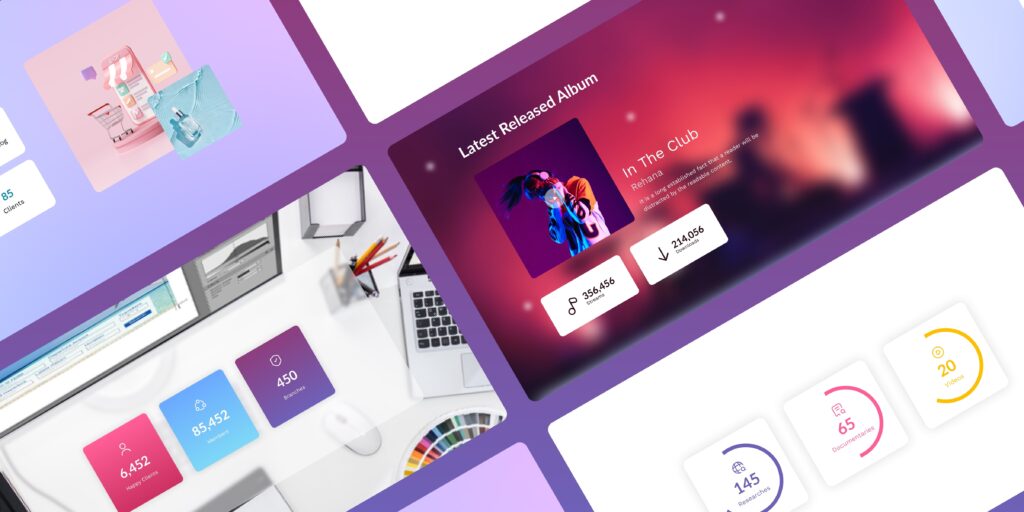- Introduction:
- Brief Overview of the Beaver Builder Counter Module
- How to Use Beaver Builder Counter Module Without Coding?
- Benefits of Using Beaver Builder Counter Module
- Tips for Effective Usage of the Counter Module
- Optimization and Performance Tips
- Case Studies and Inspirations
- Winding Up!
- Frequently Asked Questions
Introduction:
Are you tired of static web pages that fail to engage your audience? Don’t worry! Our cutting-edge Beaver Builder Counter Module brings life and interactivity to your content. It enables you to captivate visitors and create a truly immersive browsing experience. From displaying statistics to showcasing impressive milestones, this powerful module empowers you to highlight your achievements and grab attention.
Revolutionize your website with our game-changing Counter Module for Beaver Builder.
Beaver Builder Counter module is a dynamic and versatile feature within the popular Beaver Builder plugin for WordPress. With its reflexive interface and extensive customization options, this module allows you to showcase the number of products sold, a countdown to an event, or highlight your company’s achievements.
In this blog post, we will explore the fundamentals of the Counter module, uncover expert tips and tricks for optimal usage, delve into advanced techniques for dynamic counters, and provide real-life examples to inspire your creativity.
So, Let’s Join us to unlock the potential of the Beaver Builder Counter module and explore how it can transform your website into a visually stunning masterpiece that leaves visitors in awe.
Brief Overview of the Beaver Builder Counter Module
Beaver Builder Counter module is a component of the Beaver Builder page builder plugin for WordPress. It is designed to help users for creating dynamic counters on their websites without any coding knowledge.

It allows you to display animated numbers, statistics, or any other numerical information engagingly. It is commonly used to showcase facts, milestones, progress, or any data that can be represented as a numerical value.
Xpro Beaver Builder Counter module empowers WordPress users to incorporate dynamic counters into their websites, helping them effectively communicate data and achievements.
Key features of the Xpro Beaver Builder Counter module:
Here, you will get to know some important key features of the Xpro beaver builder counter module.
Easy setup: Effortlessly add and configure counters within web pages.
Styling options: Easily customize the appearance of the counters to match the website’s design include: font styles, sizes, colors, icons, and backgrounds.
Pre-build counter styles: Counter Module offers various counter styles to cater different needs which include: circles, bars, or only numbers.
Icons Library: Counter module come with more than 1500 icons to match with website branding and niche.
Advanced settings: Beaver Builder Counter module allows for advanced configurations, such as specifying starting and ending values for the counters. Add text above or after numbers, add icons, circle style strokes, colors, and size.
Try using our other beaver builder modules to make your website creative and more engaging!
How to Use Beaver Builder Counter Module Without Coding?
Here we will explain some easy steps to add and configure beaver builder counter module.
Step 1: Install and Activate Beaver Builder Plugin
This is the most important and obvious step.
- First of all, you need to install beaver builder. Either you can download it from beaver builder or you can install the plugin directly from your WordPress dashboard.
- Then, you will install and activate Xpro beaver builder addons FREE pack on your WordPress website from the wordpress plugin repository.
Step 2: Get Xpro Beaver Builder Addons Pro
Counter Module is a pro feature of Xpro Beaver Builder Addons. So, you need to purchase the Xpro Beaver Builder addons Premium Pack and activate the license in order to use the counter module.
Step 3: Create or Edit a Page/Post
Navigate to the page or post where you want to add the counter module. You can either create a new page or edit an existing one. Once you’re on the page editor screen, you will see a button labeled “Launch Beaver Builder” Click on it to launch the Beaver Builder editor for that particular page/post.
Step 4: Adding the Counter Module
To utilize the Counter module, you can simply drag and drop it onto your desired page or post it within the Beaver Builder interface.
Step 5: Configuring counter settings
- Once added, now you can customize various settings of the counter module.
- Choose the pre-built style of counters (e.g., simple numbers counter, circle counter, or progress bar), then add starting and ending numbers for the counter.
- In which, you have full control to add title text above or below the counter value.
- You can add icons to provide a visual representation of the counter’s subject or topic. For example, if you are displaying the number of happy customers, you can use a smiley face icon to reinforce the message and make it more visually appealing.
Now, moving forward to counter styling options where you can adjust these settings according to your website preference.
Step 6: Styling and Customization
In this step, you will explore how you can customize the appearance of the counter according to your website design:
- You can customize general styling, counter styling, and icon styling.
- In general styling, you can align your counter, set padding and add a background color to your counter module.
- In counter styling, you can change the colors of numbers, above title, below title. Set the border, color, and style. Similarly, you can also apply radius, or shadow to the counter and set margin from the top or bottom of the counter. As you can see in the clip below.
- In counter styling, you can adjust the icon size, space, color, background style, and icon hover color.
Step 7: Animation effects
If you want to add animations, You can easily add them with our Xpro advanced features as you have already activated the pro version of Xpro beaver builder addons. It offers a range of animation styles to choose from. You can select effects like sliding, fading, or counting up/down, making the counter visually engaging and interactive.

Step 8: Preview and Publish
Once you’ve set up the Counter module to your satisfaction, you can preview your page to see how it looks. To do this, click the eye icon in the top right corner of the editor. If you’re happy with the results, click “Done” to exit the Beaver Builder editor. Finally, publish your page to make it live on your website.
Here’s A Look at What We’ve Done
While writing this blog post we also played around with the counter module and created a fun demo page like this:
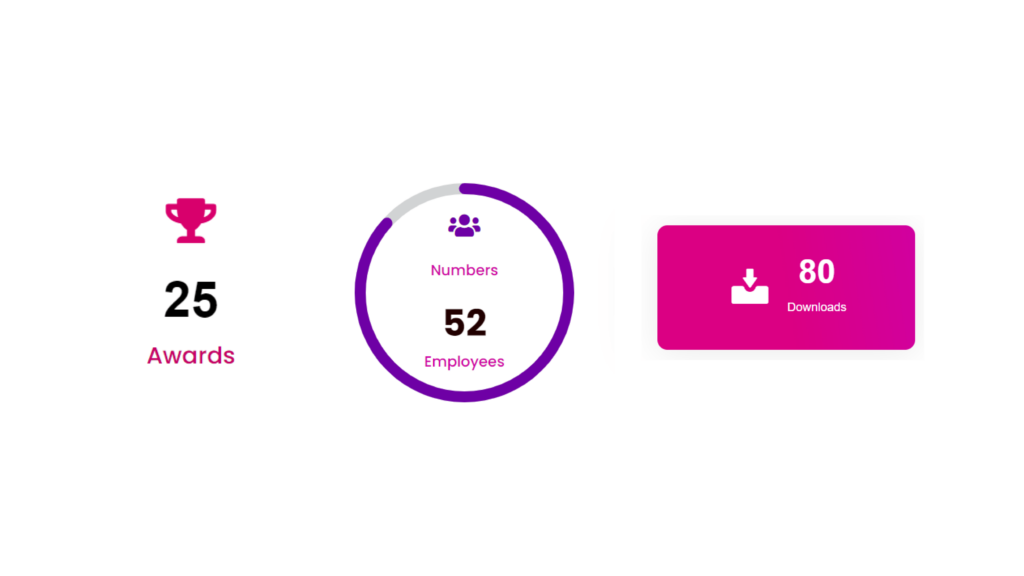
That’s it! By following these easy steps, you can use the Beaver Builder Counter module without any coding.
Benefits of Using Beaver Builder Counter Module
Beaver Builder Counter module offers various styling options for building and customizing counters for websites. Here we will elaborate important benefits of using beaver builder counter module.
- Beaver Builder Counter module allows you to add counters to your website without any coding knowledge.
- It provides a user-friendly interface that simplifies the process of creating and configuring counters.
- Counter module offers a range of styles and designs to choose from, allowing you to customize the appearance of your counters.
- It can count and display different types of metrics on your website. Whether you want to showcase the number of customers, products sold, social media followers, or any other measurable data, you can easily configure the counter to suit your needs.
- It is designed to be fully responsive and ensures that your counters will adapt and display properly on different devices and screen sizes.
- You can easily incorporate counters into your existing pages and layouts, making it convenient to manage and update your website’s content.
- By using counters strategically, you can leverage social proof and create a sense of excitement. Counters can be effective in showcasing milestones, or limited-time offers, encouraging user engagement and conversions.
Tips for Effective Usage of the Counter Module
Keep that mind: Implementation of counters and visual effects depends on your web development stack (HTML, CSS, JavaScript, etc.) and any libraries or frameworks you may be using. Here you will get to know some important tips for effective usage of beaver builder counter module.
Selecting the right counter style for your website:
- You should consider the overall design and theme of your website then Choose a counter style that complements the visual aesthetics.
- Decide whether you want a simple numerical counter or a customized animated counter.
- Explore different counter styles, such as simple numeric counter, circular progress counter, or progress bar counter, and choose the one that best suits your website niche and design.
Customizing counter animations and effects:
- Use Xpro advanced features to create engaging counter animations.
- Experiment with effects like fading, scaling, or sliding in the counter elements when they come into view. It can catch the attention of audience and make them say WOW.
- Utilize easing functions to control the speed and smoothness of the counter animations.
Incorporating meaningful and visually appealing counter content:
- Determine the purpose of your counter. Is it counting website visitors, products sold, social media followers, or something else? Make sure the counter content aligns with your website subject, goal, or niche.
- Use concise and clear labels to indicate what the counter represents.
- Consider displaying additional information alongside the counter, such as statistics, achievements, or milestones.
Utilizing color schemes and typography to enhance the counter’s visual impact:
- Choose colors that match your website’s color scheme or create a contrast to make the counter stand out.
- Experiment with typography styles and sizes to make the counter content legible.
- Use CSS techniques like gradients, shadows, or borders to add depth and visual interest to the counter.
Optimization and Performance Tips
When it comes to optimizing the performance of counters on your website, you should consider these tips to ensure that your counters load quickly, function smoothly, and provide a seamless user experience across different devices and screen sizes.
Optimize counter styles and animations for faster loading times:
- Keep the counter styles and animations simple and lightweight.
- Avoid excessive use of complex animations or heavy graphics that can slow down page loading.
Implement caching techniques for better performance:
- Utilize browser caching by setting appropriate cache control headers for your counter assets. This allows the browser to store and reuse certain resources across multiple page views.
- Consider using a caching plugin or server-side caching mechanisms to cache the rendered output of your counters.
Ensure responsiveness across different devices and screen sizes:
- Use responsive design techniques to make sure your counters adapt well to various screen sizes and resolutions.
- Test your counters on different devices, including mobile phones, tablets, and desktops, to ensure they are displayed correctly and maintain optimal performance across all platforms.
Monitor and optimize performance:
- Use performance monitoring tools to identify any performance bottlenecks related to your counters. Tools like PageSpeed Insights or GTmetrix can provide insights and suggestions for improving your website’s performance.
- Regularly analyze and optimize your pages, assets, and server configuration to ensure efficient and fast loading of your counters.
Case Studies and Inspirations
Here you will explore some case studies and inspirations for effectively using of beaver builder counter module:
E-commerce
Mostly E-commerce stores use counters to showcase the number of products sold, total orders processed, or current available stock. It can be helpful for potential customers to create a sense of credibility.
Non-profit Organizations
Non-profit websites can leverage counters to display the number of donations received, funds raised, or the impact of their work, such as the number of lives impacted or projects completed.
Event Promotion
Websites promoting events like conferences, seminars, or webinars can utilize counters to display the number of registered attendees, days left until the event, or seats remaining. It can encourage visitors to take action and register.
Social Media Influence
Influencers or businesses with a strong social media presence can showcase their follower count, the number of subscribers, or engagement metrics such as likes or comments. It helps them to build credibility and social proof.
Membership or User Growth
Websites with a membership component can display the number of active members, new sign-ups, or user growth over time. It helps to showcase the community’s strength and motivates visitors to join.
For further inspiration, we will showcase some real-time examples of websites in your specific industry or browsing design inspiration platforms to see how they have creatively implemented counters and leveraged them to engage their audience effectively.
So, if you are looking for a trusted online counter module for beaver builder, then the combination of WordPress + Beaver Builder+ Xpro Beaver Builder Addons is perfect for you.
Winding Up!
That‘s all from our side! Hopefully, you get all the information about counter module.
Don’t settle for the ordinary when the extraordinary is just a few clicks away!
The time for hesitation is over. Take the leap, explore the possibilities, and let the Beaver Builder Counter module be your partner in success. Your audience is waiting to be captivated, your brand is ready to make its mark, and your website is poised to stand out from the crowd.
So, what’s holding you back? Grab this module and let your website become a masterpiece that leaves a lasting impact like never before.
Ending on a High Note: Let your website come alive with the power of the Beaver Builder Counter module.
If you have any confusion, doubts or questions do ask us in the comment section, we will be more than happy to cater to you and would greatly appreciate that!
Frequently Asked Questions
What is the Counter module in Beaver Builder?
The Counter module is a module of Beaver Builder, a popular drag-and-drop page builder plugin for WordPress. It allows you to add counters to displays on your website, showcasing various statistics or metrics.
How do I add a Counter module in Beaver Builder?
To add a Counter module in Beaver Builder, follow these steps:
- Edit the page using Beaver Builder.
- Select the desired row or column where you want to add the Counter module.
- Click on the “+” button to add a new module.
- Look for the Counter module and click on it to add it to the page.
- Configure the module settings, including the starting number, ending number, animation style, and duration.
If you want to learn more, you can check our latest guide on how to use the counter module for Beaver Builder.
Can I customize the appearance of the Counter module?
Yes, Beaver Builder provides customization options for the Counter module. You can change the font style, size, and color, add icons, and change its appearance according to your counter subject and animation style to match your website’s design and branding.
Can I use multiple Counter modules on a single page?
Absolutely! Beaver Builder allows you to add multiple Counter modules on a single page. This is useful if you want to display different counters with separate animations or data sources.
Does the Counter module support responsive design?
Yes, the Counter module is responsive, meaning it will adapt to different screen sizes and devices. It ensures that the counters display correctly and maintain their readability and visual appeal across desktop, tablet, and mobile devices.
Is the counter module for Beaver Builder FREE or Paid?
Counter module is a pro module for Beaver Builder. You can get this module from Xpro beaver builder addons premium pack at an affordable price.