How to Configure the Content Toggle Module for Beaver Builder
Do you want to organize the content on your page to make the scroll easier for your visitors? Well, the content toggle module for beaver builder is here to save your back! You can easily present your key information in an interactive and user-friendly way on your website and instantly engage the attention of your prospects and accelerate the number of conversions.
Content Toggle Module by Xpro Beaver Builder Addons lets you showcase your prior information with extensive designing and customization options. This Beaver builder module allows you to create hidden content boxes so the visitor can see the content box item which they want to see. Makes things easy to customize only through the title switching instead of scrolling through the lengthy page.
Further, this module is also perfect for two types of content comparison. Our content toggle module comes with several functionalities to bring life to your webpage with 6 unique styles. Add more credibility to your webpage by enhancing page appearance with a beautiful switch button design. Moreover, you can use different content source options i.e. saved modules, saved rows, and content to save time!
Let’s start with how you can design and configure the Content Toggle in beaver builder.
Requirements
You need to install and activate the Xpro beaver builder addons- Lite and then get a premium version of Xpro Beaver Builder Addons. If you already have the plugin installed, just make sure the content toggle Module is ‘Enabled’, so you can find it in the Beaver Builder page editor.
Here is how you can enable the modules for beaver builder.
How to Enable Content Toggle in Beaver Builder?
To enable the content toggle module in beaver builder, follow these steps:
Step 1
Click on the Xpro Addons option available on the WordPress Dashboard Menu.
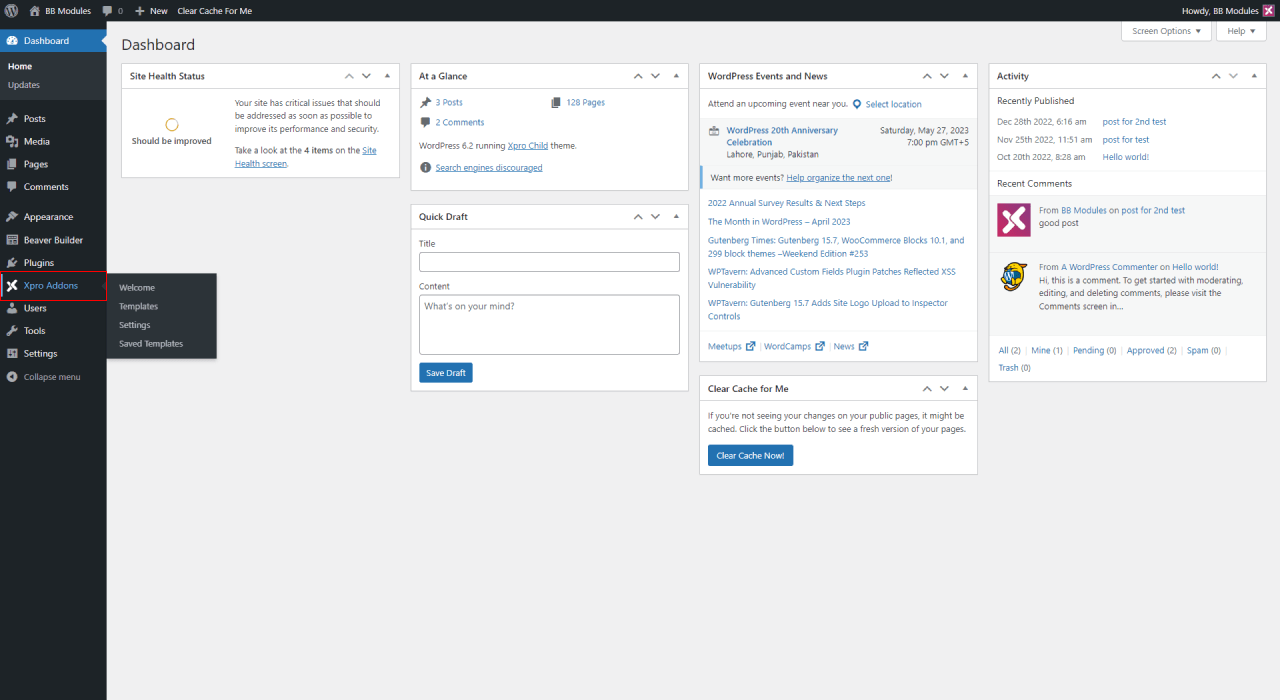
Step 2
From the Xpro Addons Dashboard, click on the Module tab, find the content toggle Module, and finally, toggle the button to enable it.
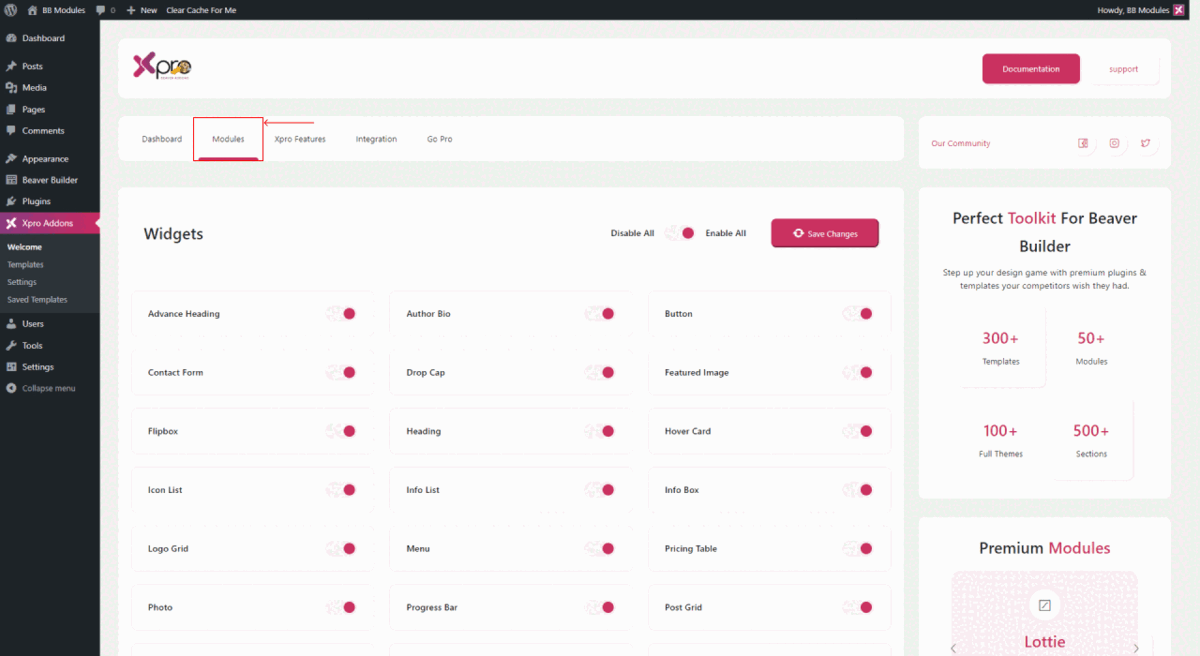
Steps To Design and Configure Content Toggle Module for Beaver Builder
This amazing module is designed in a way to increase credibility that helps your website to stand out to boost sales.
Follow these simple steps to fully utilize the Xpro content toggle module for beaver builder.
Step 1: Drag and Drop the Content Toggle Module
- Edit the Beaver builder and select Xpro addons from the side menu.
- Drag and Drop the Content toggle module in beaver builder on your selected area. It will be shown in the beaver builder editor.
- This is the default look of our Xpro Beaver builder Content Toggle module.
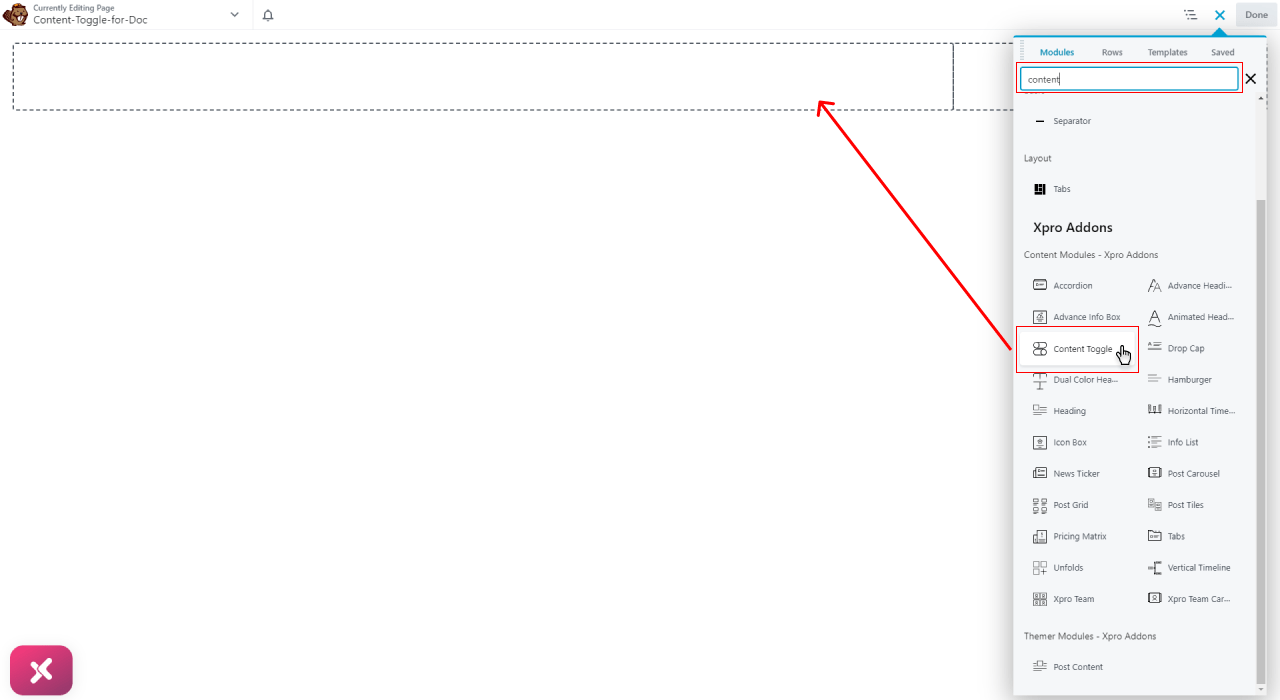
Step 2: Select the Layout Style
Once you add this module to your selected area, the content toggle will automatically get expended on the left side. There you can see the Choose Design option. There are 6 designs available for your toggle icon. Choose the one you like.
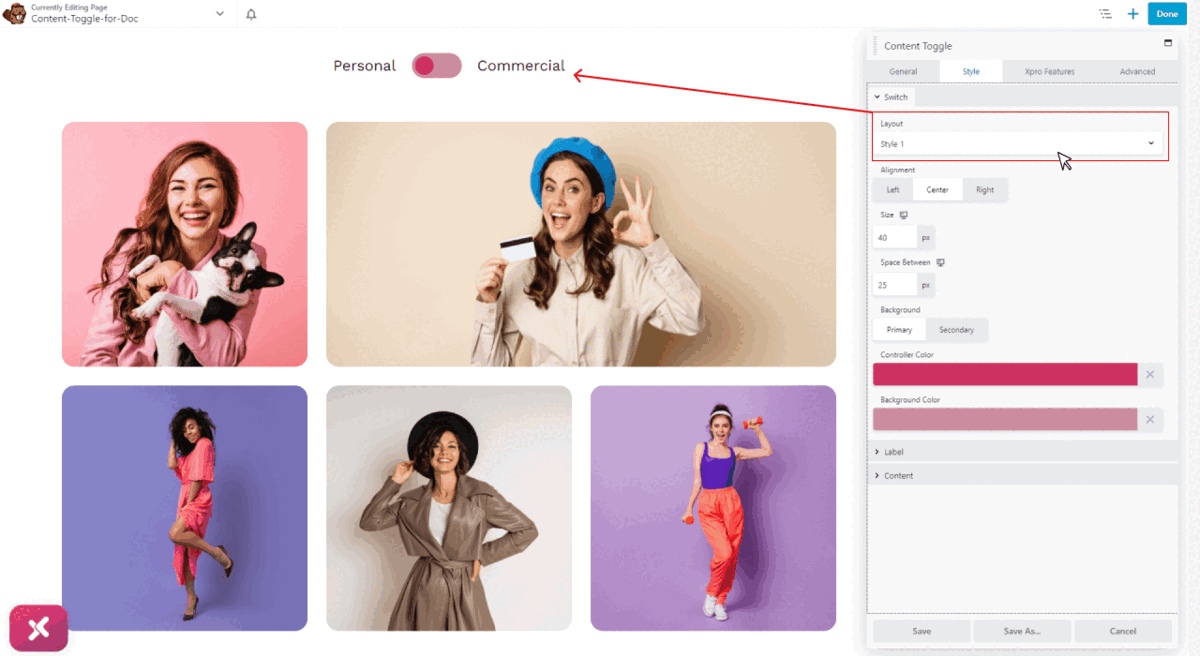
Step 3: General Settings
You can edit the title, select a content type, change the icon, move its position, and activate it. There are two different sections for displaying content.
- Primary Section
Edit the primary section of your toggle button by adding the title and content. There are three different options to select your content from the source content, saved row, or saved module.
You can use any saved module or row in our dynamic content toggle and edit it accordingly. You can also edit a new row from scratch and use it.
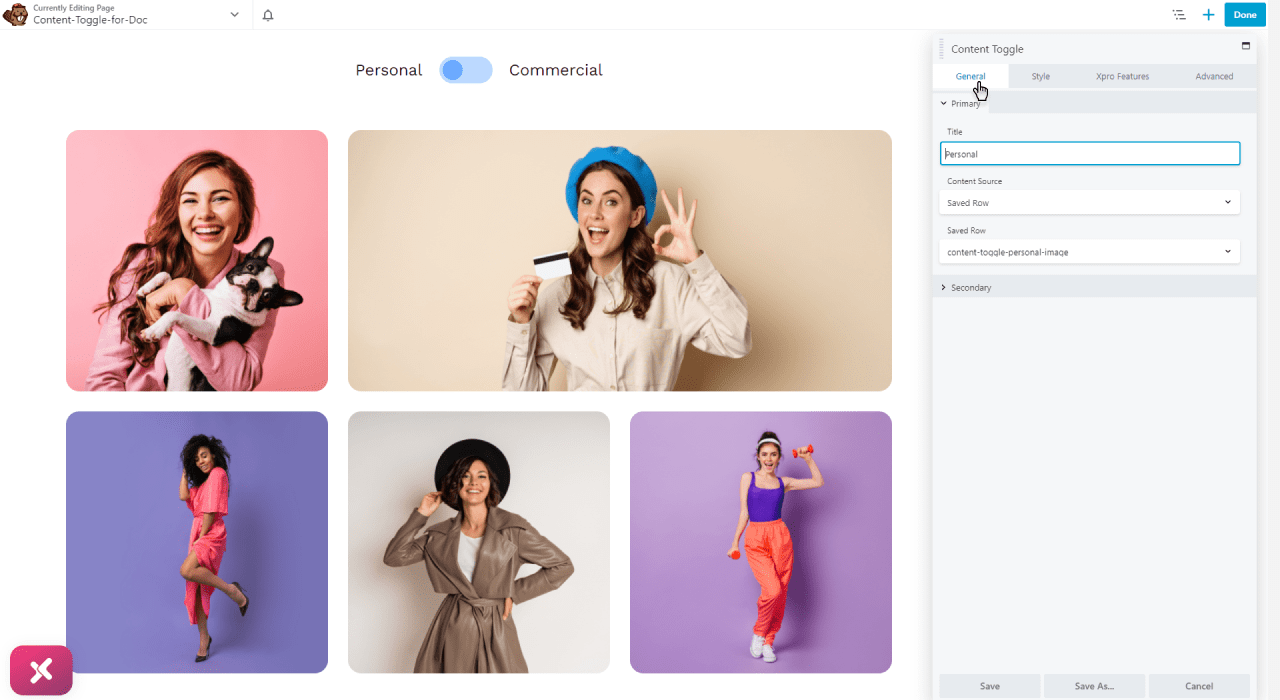
- Secondary Section
Similarly, you can add content to the Secondary Section and edit it as per your liking.
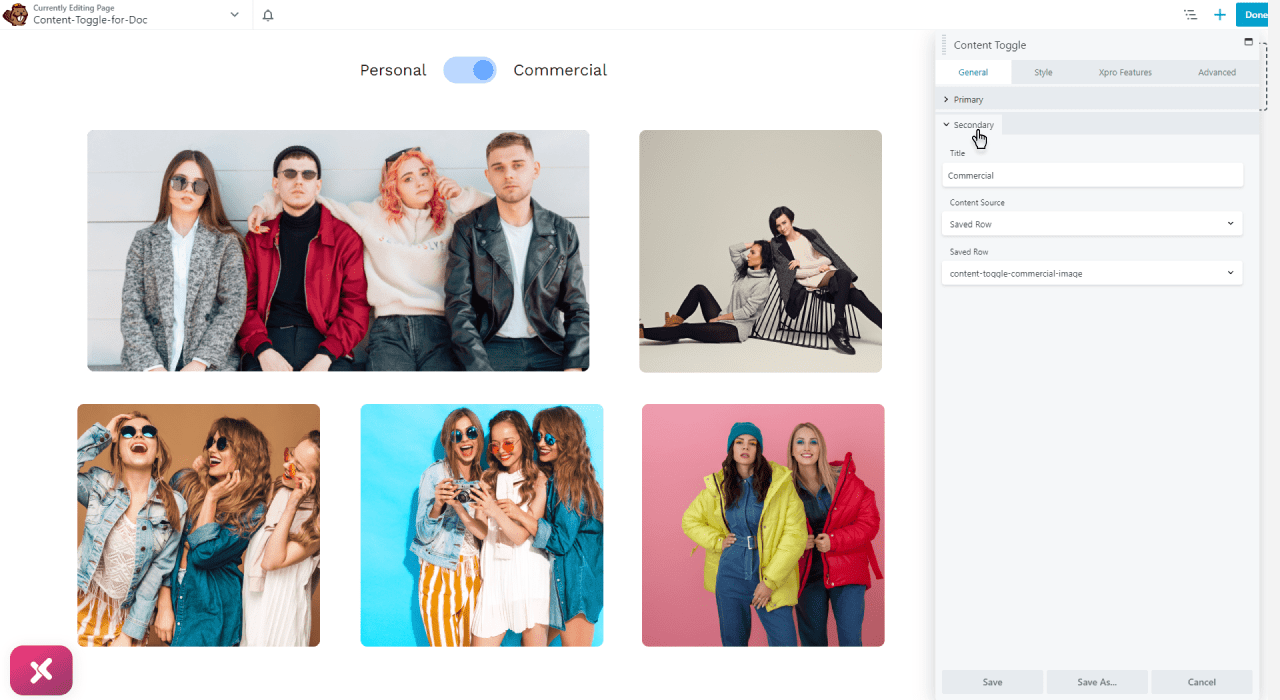
Step 4: Styling Content Toggle in Beaver Builder
Once you are done with adding content to your content toggle module, you can style your section within beaver builder with multiple options.
- Switch Section
You can choose from over 6 pre-built layout styles to add a stunning look to your content toggle. The alignment, size, spaces, and background of the switch can also be adjusted.
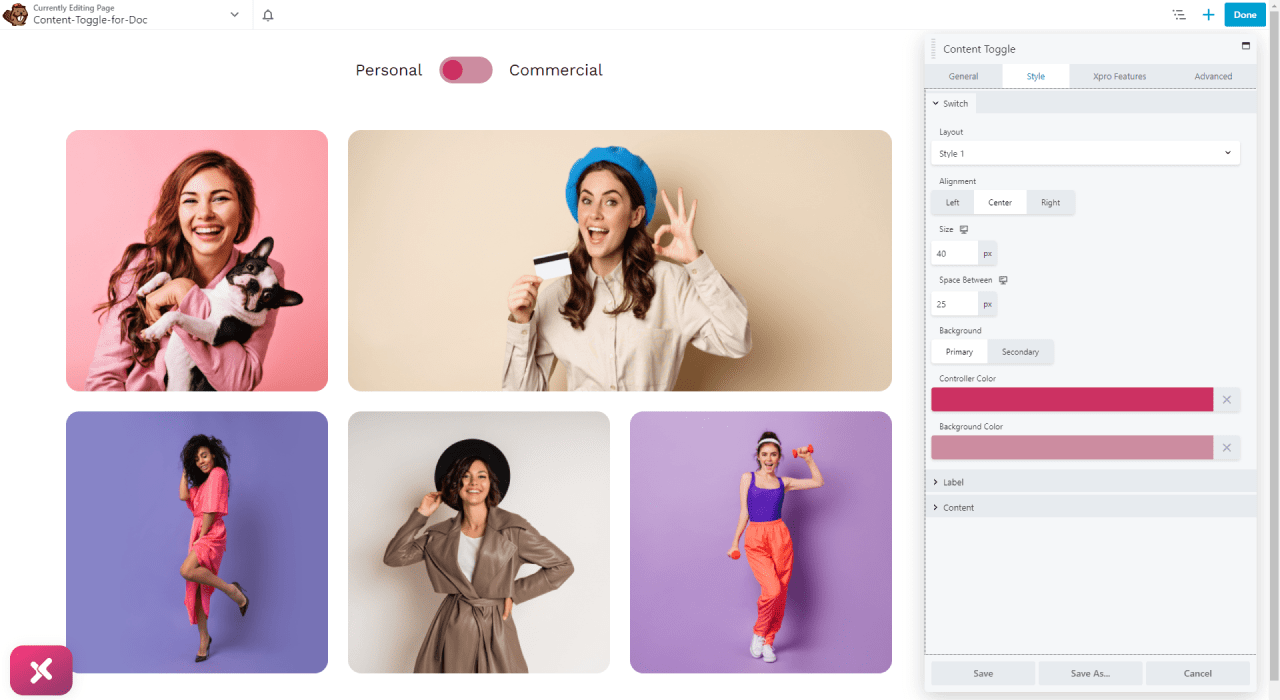
- Label Section
Similarly, you can separate the styles for your primary and secondary labels. The typography and color of the font can be changed. As well as the active color, you can simply adjust it.
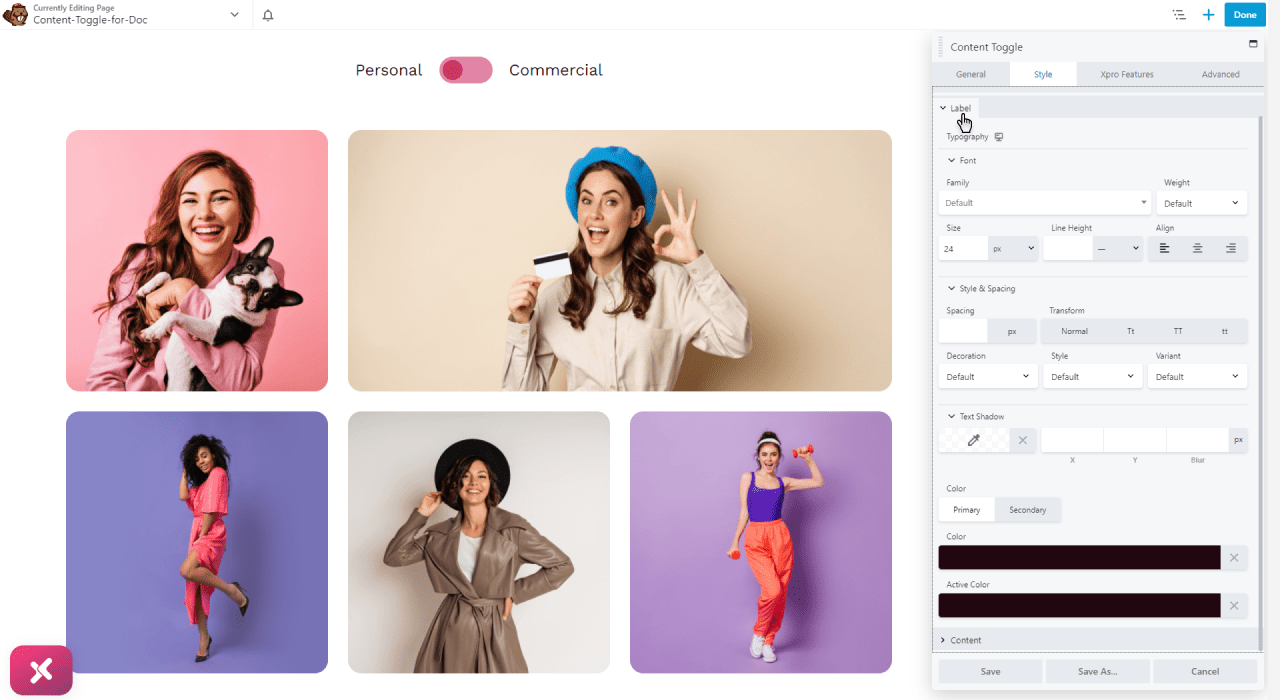
- Content Section
Here’s how we can make the content on the website more eye-catching. The Content section offers the following options for styling your content:
- You can set the alignment of the content.
- Modify the typography of the content text.
- Set a color to the content text & background.
- Customize & Style box-shadow border from multiple options.
- Style border-radius and margin.
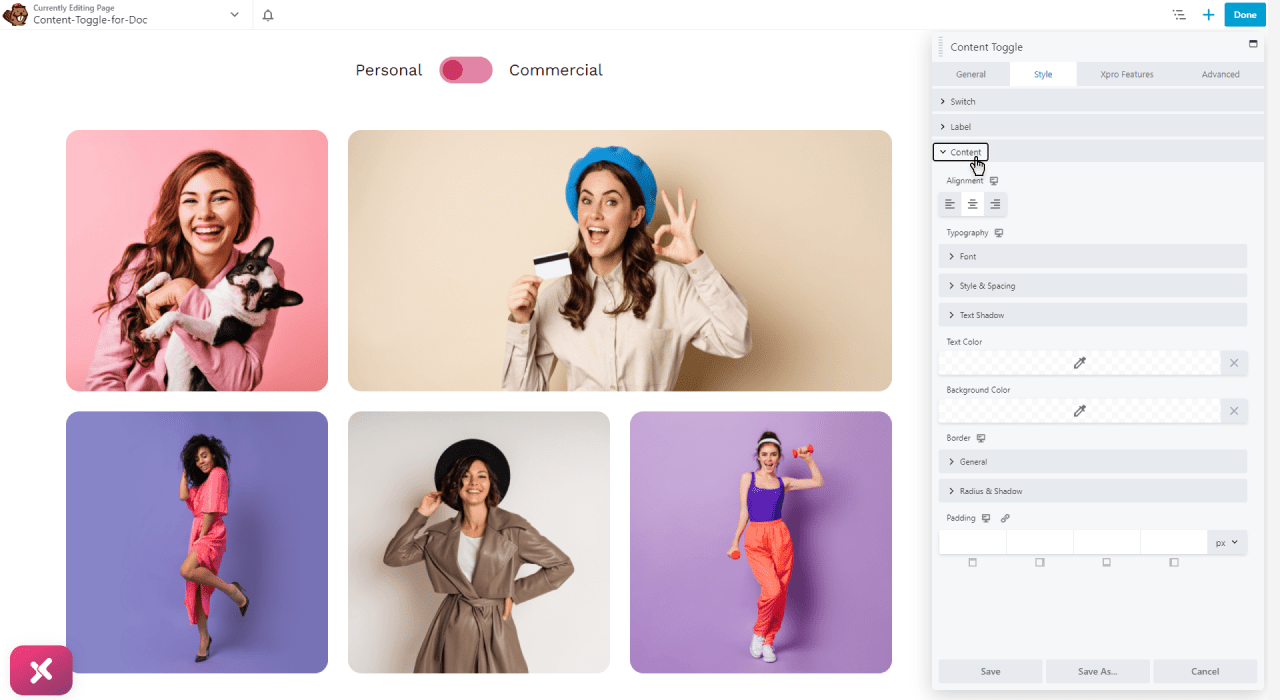
Step 5: Save Changes and Publish
After you have done customizing the toggle content for beaver builder, save the new changes and publish them on your beaver builder website.
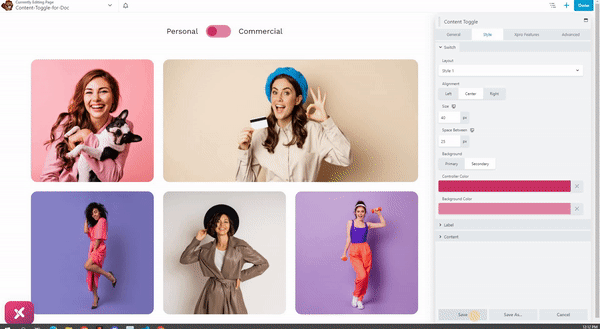
Best Content Toggle Module for Beaver Builder
That’s all we have to say about our Content Toggle Module for beaver builder at the moment. Hopefully, after reading this post, you have a better understanding of how you can create the most interactive and engaging content toggle in WordPress by utilizing the Xpro Content Toggle module. As a result of this module, you will be able to showcase your content in a compressed format that is very helpful.
Check out our complete list of free beaver builder modules and download them for free. If you’re looking for a great way to explore and add more attractive beaver builder modules to your website then try these Xpro modules today!
