How To Check Purchase History of Xpro Addons
Here’s a way to keep your purchase documentation safe!
Xpro shop keeps a record of all your purchases in the “Purchase history” section. So that the users can easily get access to all the important files and documentation in one place. You will be able to keep an account of your current subscriptions and the date of their renewal.
Let’s get into the step-by-step guide that how you can check your purchase history on the Xpro shop.
Step 1: Log in to your Account
Go to the Xpro dashboard or click on the “My Accounts” section on Xpro to log in to your account.

Step 2: Go to Purchase History
Click on the “purchase history” option on your Xpro dashboard. Your purchase history will be displayed in order of date and ID number.
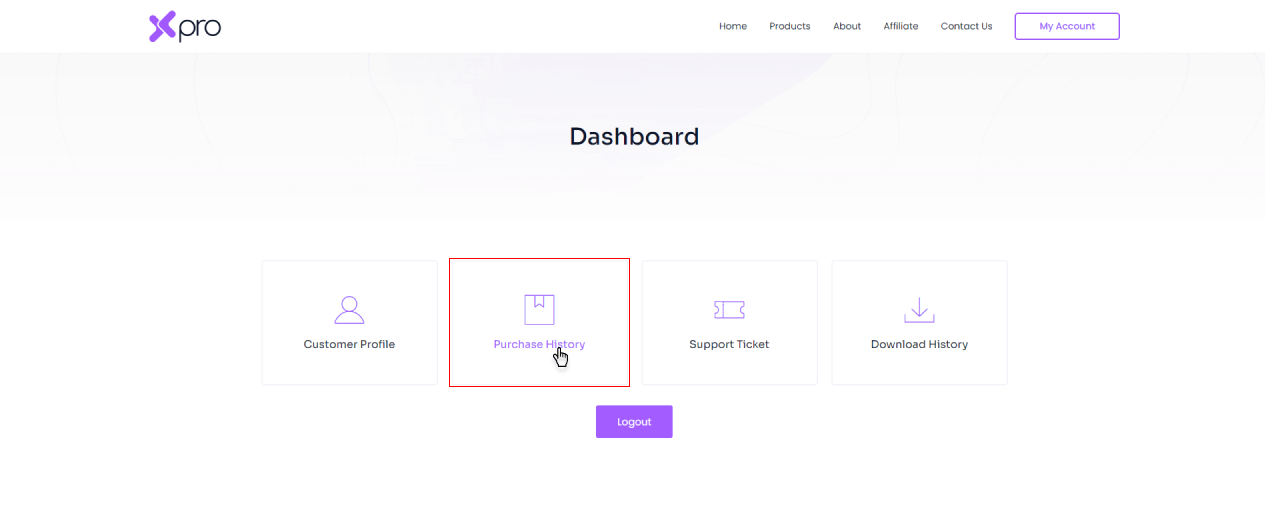
Step 3: Check Details of Purchase
By Clicking on “view details and information”, you can check the basic details of your particular product purchase or the confirmation slip of your order. Here you’ll get to know about the status, renewal date, and billed times of your subscriptions.
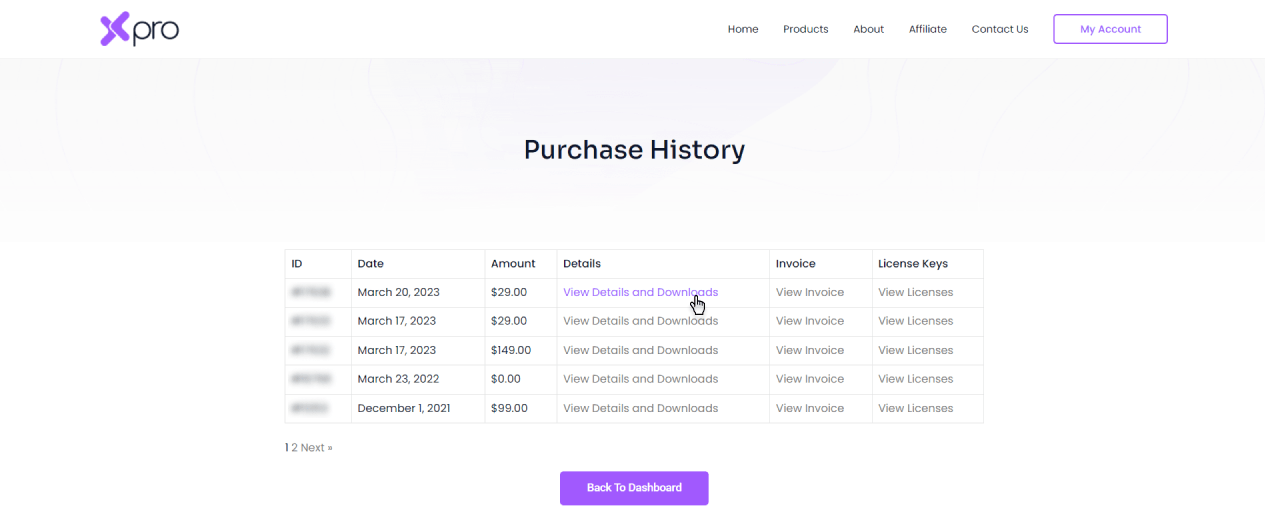
Step 4: View the Invoice
Click on “view invoice” to download the invoice of your purchases.
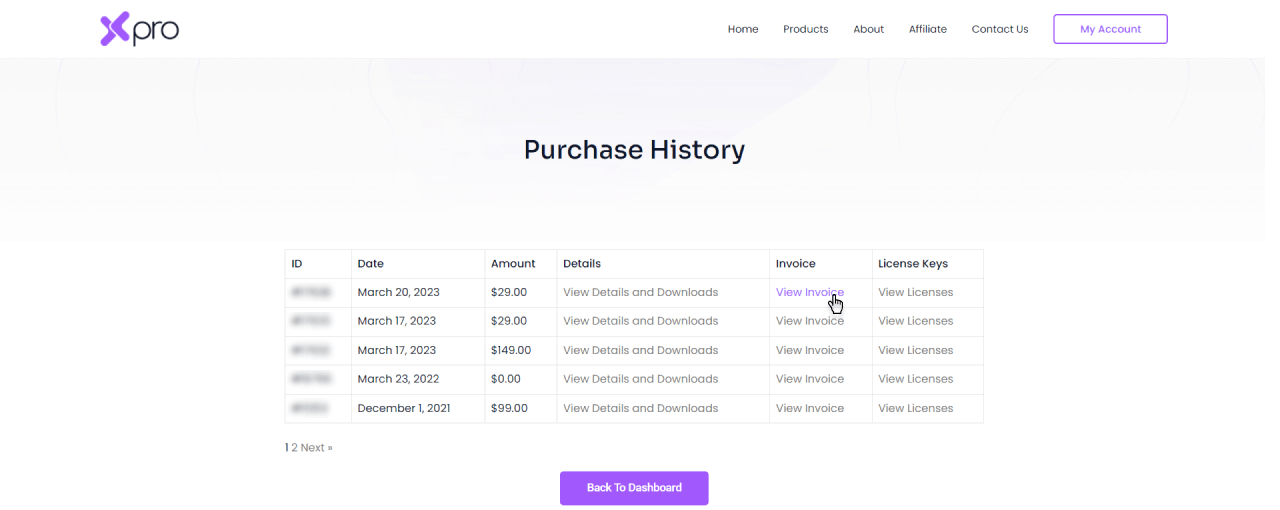
Step 5: View License Keys
You can click on “view license keys” and find out more about the activated licenses, expiration, and keys.

Step 6: Manage Sites License
To manage the license on your sites, you can add the URL of your activated sites. Manage your sites by clicking on the “manage sites” option.
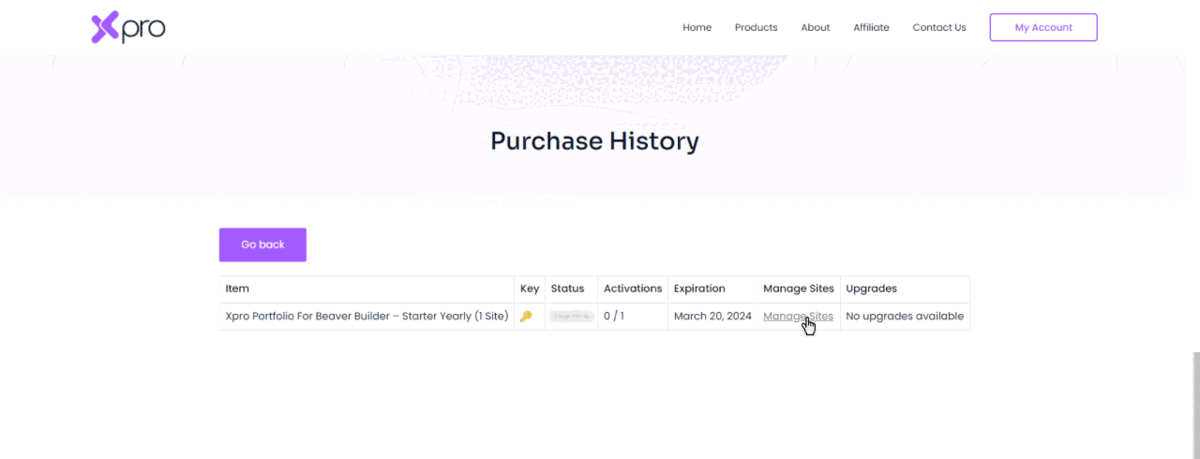
Hope this guide will help you keep a check on your orders list!
